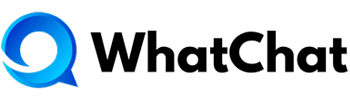Tabla de contenidos
Paso 1. Crea un buzón de sitio web en WhatChat #
Consulta esta guía para obtener instrucciones detalladas sobre cómo configurar un buzón en WhatChat.
Paso 2. Agrega el plugin a tu proyecto #
Agrega uno de los siguientes plugins a tu proyecto:
yarn add @whatchat/react-native-widget
o
npm install --save @whatchat/react-native-widget --save
Esta biblioteca depende de react-native-webview y async-storage. Por favor, sigue las instrucciones proporcionadas en la documentación.
Instalación en iOS
Si estás utilizando versiones de React Native mayores a 60.0, es bastante sencillo.
cd ios && pod install
Paso 3. Utilízalo de esta forma #
Reemplaza websiteToken y baseUrl con los valores apropiados.
import React, { useState } from 'react';
import { StyleSheet, View, SafeAreaView, TouchableOpacity, Text } from 'react-native';
import WhatChatWidget from '@whatchat/react-native-widget';
const App = () => {
const [showWidget, toggleWidget] = useState(false);
const user = {
identifier: '[email protected]',
name: 'John Samuel',
avatar_url: '',
email: '[email protected]',
identifier_hash: '',
};
const customAttributes = { accountId: 1, pricingPlan: 'paid', status: 'active' };
const websiteToken = 'WEBSITE_TOKEN';
const baseUrl="WHATCHAT_INSTALLATION_URL";
const locale="es";
return (
<SafeAreaView style={styles.container}>
<View>
<TouchableOpacity style={styles.button} onPress={() => toggleWidget(true)}>
<Text style={styles.buttonText}>Abrir widget</Text>
</TouchableOpacity>
</View>
{
showWidget&&
<WhatChatWidget
websiteToken={websiteToken}
locale={locale}
baseUrl={baseUrl}
closeModal={() => toggleWidget(false)}
isModalVisible={showWidget}
user={user}
customAttributes={customAttributes}
/>
}
</SafeAreaView>
);
};
const styles = StyleSheet.create({
container: {
flex: 1,
justifyContent: 'center',
alignItems: 'center',
},
button: {
height: 48,
marginTop: 32,
paddingTop: 8,
paddingBottom: 8,
backgroundColor: '#1F93FF',
borderRadius: 8,
borderWidth: 1,
borderColor: '#fff',
justifyContent: 'center',
},
buttonText: {
color: '#fff',
textAlign: 'center',
paddingLeft: 10,
fontWeight: '600',
fontSize: 16,
paddingRight: 10,
},
});
export default App;
Y… ¡eso es todo! Consulta el ejemplo completo aquí.